Restoring WhatsApp chats
You may know that the WhatsApp application is able to be configured both to backup your chats to Goggle Drive and locally on your smartphone. Checking if a backup exists on Google Drive is simple. You (1) login to GMail, (2) click the "Apps" button on the upper right, (3) select "Storage" on the left and (4) finally select "Backups" on the upper right. At this point you should be able to see if any backup of your chats has been made on Google Drive.
In gmail, select the "Drive" app

On the upper right select "My Drive"
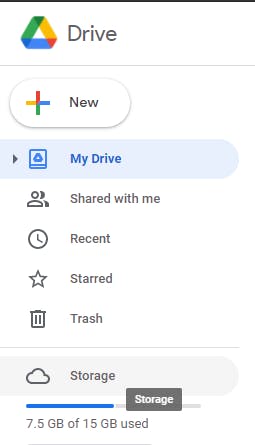
Once more on the upper right select "Backups"
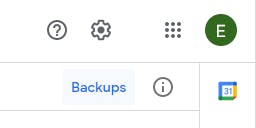
And finally the list of your backups gets displayed
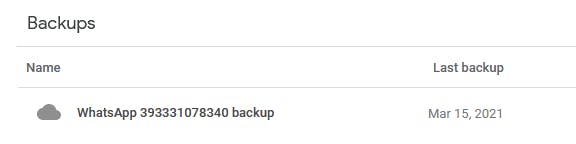
Beware that to be be given the option to restore your chat backups you are required to uninstall and reinstall WhatsApp. Also notice that during the app uninstall process you'll be asked if you want to keep the app data and you'll have to choose NOT TO KEEP IT. If you chose to keep the data, uninstalling the application and re-installing it back will have achieved nothing.
Notice that WhatsApp also tries to do backups on your smartphone every day at 2:00 AM keeping the backups for the current day plus the 7 previous days and these file DO NOT GET DELETED when you uninstall WhatsApp, even if you choose not the keep the app data. On Android smartphones you may use a file manager app to check for these backups. For example, on my Samsung S10 I use the Samsung "My Files" app to select "Internal storage" and then look for a "WhatsApp" folder. Within this folder you'll find a "Databases" folder that should contain the backup files for the latest 8 days (including today). If you uninstall WhatsApp (without keeping the app data) and reinstall it, when you start the app it will try to use the msgstore.db.crypt12 file to restore your chats. This means that if you delete the msgstore.db.crypt12 file or even better simply rename it to something different and then rename one of the other msgstore-YYYY-MM-DD.db.crypt12 files that exist (where YYYY is the year, MM the month and DD the day) to msgstore.db.crypt12, that backup file will be used to restore your chats when your reinstall and start WhatsApp.
The procedure to restore your chats using backups local to your smartphone is thus the following:
- Using a file manager application search in the local storage/memory of your smartphone for a "WhatsApp" folder and within this search for a "Databases" folder. This folder should contain a file named msgstore.db.crypt12 and 8 other files named msgstore-YYYY-MM-DD.db.crypt12 where YYYY is the year, MM the month and DD the day.
- Uninstall WhatsApp without keeping its data.
- Delete the file named msgstore.db.crypt12 and rename one of the other crypt12 files to msgstore.db.crypt12.
- Use the Google Play app to reinstall WhatsApp.
- Start WhatsApp and consent to it using the found backup to restore your chats.
